You are here: TDI Users>Integrator Web>LearningTDI>SystemStore>SystemStore60 (17 Aug 2006, EddieHartman)
TDI 6.0 System Store (Cloudscape)
Follow this link to information tailored for TDI 6.0. Cloudscape is a Java-based RDBMS included with TDI. In addition to serving as the default TDI System Store, it also provides a lightweight, portable JDBC data source. A Cloudscape database is accessed via the name of the directory where data is stored. This can either be a fully qualified pathname, or one that is relative to the TDI solutions directory for embedded mode, or your TDI installation directory if you are using networked mode (see below).Embedded or Networked Mode
Cloudscape offers two modes of operation:| Embedded Mode | Default mode after TDI installation. |
| Runs in same JVM as TDI. | |
| Supports access by a single instance of the TDI CE or Run-time Server at a time. | |
| Cloudscape is automatically started by TDI whenever a database table is accessed. | |
| Database names are relative to your solutions directory. | |
| The db2j.log file is created in your solutions directory. |
| Networked Mode | Causes Cloudscape to run in its own JVM. |
| Allows simultaneous access from multiple clients over IP. | |
| Automatically started by the TDI Server \x96 but not by the CE \x96 if the com.ibm.di.store.start.mode property is set to automatic (see description below). | |
| Database names are relative to your installation directory. | |
| The db2j.log file is created in your solutions directory. |
## ## SYSTEM STORE ## ## Location of the database (embedded mode) #com.ibm.di.store.database=CloudScape #com.ibm.di.store.jdbc.driver=com.ibm.db2j.jdbc.DB2jDriver #com.ibm.di.store.jdbc.urlprefix=jdbc:db2j: ## Location of the database (networked mode) com.ibm.di.store.database=jdbc:db2j:net://localhost:1527/"CloudScape;create=true" com.ibm.di.store.jdbc.driver=com.ibm.db2.jcc.DB2Driver com.ibm.di.store.jdbc.urlprefix=jdbc:db2j:net: com.ibm.di.store.jdbc.user=APP com.ibm.di.store.jdbc.password=APP com.ibm.di.store.start.mode=automatic com.ibm.di.store.port=1527 com.ibm.di.store.sysibm=trueThe above properties have been modified for networked mode by prepending each line related to embedded mode with a hash character: (#) and then removing the hash character in front of all networked mode parameters. In addition to those shown on this page, there are additional properties to control the length of VARCHAR columns, as well as the SQL/DDL statements required to create the standard System Store tables. These can be tailored to support the use of another RDBMS as the System Store. Once the necessary configuration is complete, you can choose to allow TDI to automatically start up the server process when required by setting the com.ibm.di.store.start.mode property to "automatic", or start Cloudscape manually. In either case you must stop the database manually. The CE provides the Store -> Manage System Store menu selection for starting and stopping the database server.
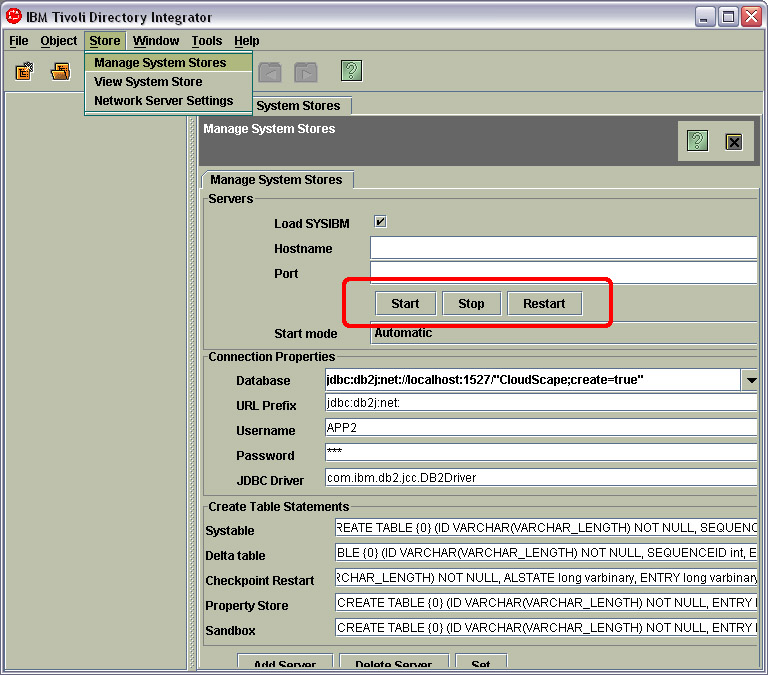 This screen offers a set of buttons for starting, stopping and restarting the currently configured database server. Alternatively, you can control Cloudscape from the command line using a batch-file like this one.
This screen offers a set of buttons for starting, stopping and restarting the currently configured database server. Alternatively, you can control Cloudscape from the command line using a batch-file like this one.
- cs6.0.bat: Windows batch-file for running Cloudscape
Gotchas
The currently bundled Cloudscape version 5.1.2 (5.1 with fixpack 1) does not support any other locale setting than English (I have tested with US and UK and it worked with both of these). In fact, the database server will not start at all with a non-English locale setting. Please note that this refers to the locale settings for your system. For example, in Windows WP you must open Control Panel > Regional and Language Options and set the drop-down in the Regional Options tab to, for example, English (United States). You do not need to change your keyboard layout. Note also that once you have select an English region setting, you may customize specific display parameters like date, time and currency without affecting Cloudscape -- just as long as the locale is English. One common mistake is changing solution.properties (or global.properties) and forgetting to restart TDI. These configuration parameters are read in when TDI loads, and are not read again until the system is restarted. -- EddieHartman - 09 Nov 2005Topic revision: r1 - 17 Aug 2006, EddieHartman
- This page was cached on 22 Jun 2025 - 18:32.
 Copyright © by the contributing authors. All material on this collaboration platform is the property of the contributing authors.
Copyright © by the contributing authors. All material on this collaboration platform is the property of the contributing authors. Ideas, requests, problems regarding TDI Users? Send feedback
